Back Up Your Blog: Part 1
After writing The Hacking of Taylor Blue, I looked for some info and options for safeguarding our sites from hacking. What I learned is that there is no “surefire” way to keep your blog safe from being hacked! If someone with the technical know-how wants to hack your site, they can do it! What we can and MUST do is back up our sites as often as possible so if it ever does happen, at least we can save our data and start over with relative ease.
Because I know that we all have different ways of understanding information, this will be a two part series starting with some information from a good “techie” blogger friend of MomsCashBlog, Andreas of Xaviermedia.com giving us useful info on securing our cPanels. The next post will have more info on back ups and a little about hacking. If you have any questions, make a comment. Thanks Andreas!
Secure Your cPanel Account
by Andreas of XavierMedia.com
cPanel is one of the best control panels I know and my company Xavier Media is using it for most of our own hosting accounts. But as always a control panel (or for that fact any software) is not more secure then the users using them. Therefore you must make sure that anyone with access to your cPanel account is not the weak link causing your site to get hacked.
Get a secure password
In cPanel there’s a fantastic function that will help you to select hard-to-guess passwords for your accounts. You can even use it to generate passwords you’re going to use on other accounts too.
Login at cPanel and click on “Change Password”.

Then click on the “Generate Password” button to generate a random password. The nice thing with this generator is that you can select how long password you want, if you would like to use uppercase, lowercase and numbers. Just hit the regenerate button until you get a password that fit your needs. Please remember that a password should be minimum 6 characters (more then 8 is even better), should contain at least one uppercase letter (not the first or last letter) and if possible at least one number in the middle somewhere. If you add symbols like +, -, ? and % then you got a pretty strong (good) password already at 6 characters.

This generator can also be used if you need to choose a PIN code. In that case just deselect everything except numbers and set the length to 4 numbers.
What you should remember is to select as long passwords as possible and never use dictionary words (words found in any dictionary). Not even if you make one or more of the characters uppercase, since those passwords are the most easily to hack ![]() .
.
Backup your data offsite
Next step in securing your cPanel account is to make sure you got backups of all your files, databases and email accounts somewhere offsite. By that I mean somewhere not located on the same server as your hosting account. The offsite part is important because if a hacker gets access to the root passwords for a server they get access to the entire server which means that your backup and files are both in the same amount of danger. By having your backups located on another server you add a small amount of security for your backup files.
It’s also good to have backup files on another server just in case same thing happens to your server that happened to 1000′s of servers at The Planet earlier this year causing 100,000′s of web sites to go offline. If you had backups offsite and this happened to you you could get a new hosting account somewhere else and setup your site there until The Planet solved their problems. Everyone else with their backups on the same server had to just wait for The Planet to restore all servers again before they could get their web sites back (some never got their sites back ![]() ).
).
In cPanel you got two options to do backups. One is the full backup where all your files, settings, databases and email accounts are backuped and the other option is partial backups where you have to download the files, databases etc as separate backups. I prefer to use the full backups even if you need to ask the server admin for help if you need to restore your account.
To do a full backup of your account I suggest you get a cheap FTP account with someone else other then your hosting provider. Then click on the “Backups” icon in cPanel and finally “Download or Generate a Full Backup”. Select “Remote FTP server” and fill in your FTP details (for your second FTP account with the other hosting company). I would like to strongly point out to never use “Home Directory” as backup destination since that’s way to dangerous in case something happens to your server.

In case you filled in a valid email address in the Email field, then you will get an email confirmation when the backup file is ready and has been transferred to your FTP account. The beauty with this is that you never have to download any backup files to your own computer (all you have to do is fill in a form ![]() ).
).
The first time you do this type of backup you need to login at the destination FTP account after you got the confirmation email to actually make sure that your backup is there. You should also test your backups at least once per year (i.e. make sure you can restore your account from a backup). This is because I’ve seen way to many examples where backups where missing or didn’t work when they where needed the most.
About the author
Andreas is the Development Director at Xavier Media which he also co-founded in 1996.


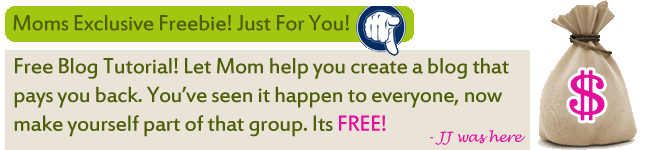
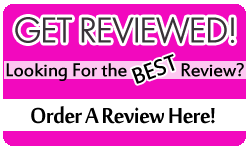



Comments
This looks easy enough to do, except I’m not sure about the FTP file. Do I load an FTP onto my computer? I’m going to print this out and save it. Thank you very much.
Hi Deb… Andreas will come and answer your question later in a comment. Thanks!
@DEB – you can approach this in 1 of 2 ways.
1. download the backup locally and burn it to a disk for safe keeping
2. transfer the backup via FTP to your file host for redundancy (not the same one which hosts your site)
as an alternative, you can reference my post Don’t Be Foolish, Backup WordPress Regularly and Before You Upgrade! which outlines how to perform backups using phpMyAdmin.
there’s also a WP-DBManager [http://lesterchan.net/portfolio/programming/php/#wp-dbmanager]plugin you can use which will simplify your backup efforts which i would highly recommend. its features include:
Allows you to optimize database, repair database, backup database, restore database, delete backup database , drop/empty tables and run selected queries. Supports automatic scheduling of backing up and optimizing of database.
@Deb The backup will be sent via FTP to your second FTP account with you needing to download it first. You can also download the backup file if you like, but it’s not needed.
/Andreas
Andreas and JJ, This is a very informative post. I needed to know how to backup my blog. I’m not worried about hacking because I don’t think anyone would want my blog at this point. LOL Just saying thanks.
@Beth Sometimes they don’t really need your blog, they just need your domain name (hosting account) to use it as a zombie domain to spread viruses. By that I mean that if someone gets access to your blog they can upload a file with a virus and then use the link to your blog in spam. You will get the blame and your hosting company will close down your site (and in some cases delete all your files). It doesn’t matter if your blog is popular or not, hackers want them all
Both the password and the backup part is important for us all.
/Andreas
Thank you for dropping by and leave great comment at bonoriau. Thanks for great article. I’ll will use this tips to back up my blog since I have bad experience.
Hey Beth… Hope you had a good vacation.
Andreas, Good to know about the zombie domain thing.
Hi Bonoriau… this article was written by Andreas of http://www.XavierMedia.com. He’s got good tech info about blogs on his site, so check it out.
Hi Anthony… Good to see you again.
Hi, thanks for this helpful info about securing and backing up a blog and about what hackers do when they hack in your account! And readers should also take note of how to make a strong password as stated in this article !
!
[...] been following my mini-series on how to secure your cPanel account you should have a look at the guest article I've written for Moms Cash Blog. I love the articles at Moms Cash Blog and it looks like JJ [...]
These are the best instructions. I’ll be back for more.
Thank a lot for the information. I always make sure that I bak up all my information both for my computer and blogs. You never know what may happen the next day. Great post.
Yet another useful post from momscashblog!
Hi JJ, I have been busy in the last two weeks because of my exams and Ramzan. Hope you know I’m a 19 year old ‘Student’. However I managed to post some proverbs in my blog!
(Now I’m gonna read the part-2 of this post, see my comments there!)
Great advice! I kept making changes to my new site and working for hours, then got a flipin error message and lost it all. I did nothing to back up what I had done, and now I am redoing the whole thing, again. I think I need to do my work in another program and then copy and paste. Something to think about anyway. Thanks, JJ.
[...] been following my mini-series on how to secure your cPanel account you should have a look at the guest article I've written for Moms Cash Blog. I love the articles at Moms Cash Blog and it looks like JJ [...]